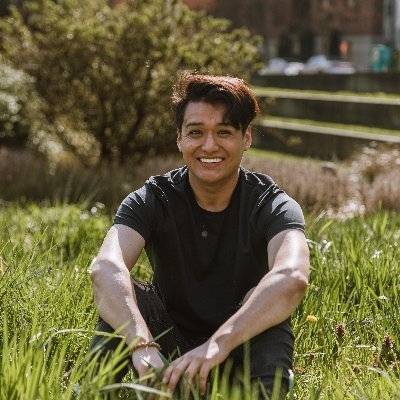Creating a custom Tailwind plugin can be a great way to extend the functionality of Tailwind CSS. Here are the steps to create a custom Tailwind plugin:
- Create a new npm package and install Tailwind CSS as a dependency:
- Create a new file called
tailwind.config.jsin the root of your project:
- Add your custom plugin to the
pluginsarray intailwind.config.jshere:
- Create your custom plugin file at the path specified in step 3:
In this example, we're creating a new utility class called .text-underline that underlines text. You can create any number of new utility classes in your custom plugin file.
The addUtilities function is used to add the new utility classes to Tailwind's utility classes.
- Import your custom plugin in your CSS:
Make sure to import your custom plugin after the @tailwind utilities directive.
That's it! You've created a custom Tailwind plugin.