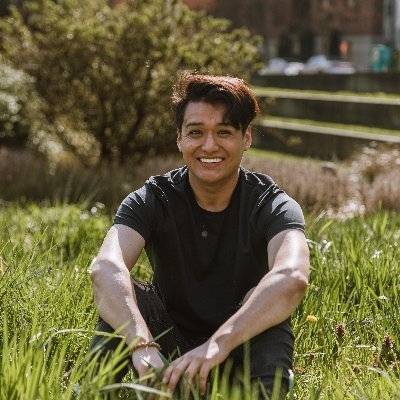In this tutorial, we will learn how to create a floating navbar in Tailwind CSS and Next.js. A floating navbar is a navigation bar that stays fixed at the top of the screen as the user scrolls down the page. This is a common design pattern that can help improve the user experience by providing easy access to navigation links at all times.
Prerequisites
Before we get started, make sure you have the following installed:
- Node.js
- Next.js
- Tailwind CSS
Creating the Navbar Component
The first step is to create a new component for the navbar. We will call this component Navbar. Here is the code for the component:
This code creates a new component called Navbar that contains the HTML for the navigation bar. The navigation bar is fixed to the top of the screen using the fixed and top-0 classes. The z-50 class ensures that the navigation bar is always on top of other elements on the page. The bg-white and shadow-lg classes give the navigation bar a white background and a shadow effect.
The navigation links are contained within a div element with the container and mx-auto classes. This centers the navigation links on the page and ensures that they are not too wide on larger screens.
The flex justify-between class on the div element ensures that the logo is on the left side of the navigation bar and the links are on the right side. The flex items-center class on the logo and links ensures that they are vertically centered within their respective containers.
The navigation links are contained within a div element with the hidden md:flex classes. This ensures that the navigation links are hidden on smaller screens and only appear when the screen size is medium or larger. The px-3 py-2 rounded-md text-sm font-medium classes give the navigation links a consistent style.
Using the Navbar Component
Now that we have created the Navbar component, we can use it in our Next.js app. Here is an example of how to use the Navbar component in the Layout component:
This code imports the Navbar component and adds it to the Layout component. The Layout component is used as a wrapper around the content of each page in our app. This ensures that the navigation bar is displayed on every page.
Conclusion
In this tutorial, we learned how to create a floating navbar in Tailwind CSS and Next.js. We created a new component called Navbar that contains the HTML for the navigation bar.
We then used the Navbar component in our Next.js app by adding it to the Layout component. This ensures that the navigation bar is displayed on every page in our app. If you have any questions or comments, feel free to leave them below!